Use Windows programs on Mac OS X
Wineskin Winery is a free and open-source tool for running Windows apps on Apple computers. Based on the free Wine software, Wineskin Winery automates the process of wrapping a Windows application so that it runs similar to app store programs and be able to run on macOS-based devices. You can use this to play Windows compatible video games, but it's equally useful if you want to keep using old Windows programs too.
What is Wineskin for Mac?
Wineskin Winery produces fully self-contained packages that can be shared with other Mac users. You won't be able to print from your Windows app as you can from Parallels or Fusion by default though. Tech-savvy Mac users can try a number of ways to save printer output. You’ll need to convert it from a Wineskin wrapper to a mac OS X-compatible file.
Wineskin Winery is based on Wine - an open-source project that creates Windows emulators for mac OS X and Linux. Both programs are brilliantly written but they’re not capable of running large-scale programs like office suites (you'll need Parallels or Fusion for that). An example of a program that can be wrapped is Notepad++.
You can download the app’s EXE file to your Apple device or copy the whole folder with the program. On Wineskin, select Create New Blank Wrapper button and the Windows program should appear in your Finder window. Make sure to open the program using Ctrl+click instead of double-clicking it to able to install and run it properly.
How do I use Wineskin Winery on Mac?
Wineskin Winery is full of advanced configurations and can be tricky to use. At times, it won't be able to find the program file so you have to choose the executable file yourself. You can select it from the dropdown list then select Advanced from the menu. This will allow you to do a test run of the program and make sure everything is working.
There are dozens of more adjustments you can make, all of which can be found in the Advanced catalog. This includes giving your programs access to specific folders. You can do this by going to the Tools tab and select Config Utility. Afterward, type in the specific drive that the Windows app will use when it needs to access your folders.
You can now drop files on your new app and open them in the Windows app. One thing to keep in mind is that instead of pressing the Alt key as you do in Windows, you'll need to press the Command key on your Mac's keyboard. You can find other tips, hacks, and advice in the official Wineskin Winery forum.
Two OS in one device
Wineskin Winery is as difficult to navigate as it is useful. It allows you to access Windows programs from the comfort of your macOS-compatible hardware; however, booting programs on Winery can be hard if you’re not familiar with Apple’s advanced settings. It will be a chore to do, but once you’re able to make the proper adjustments, Wineskin Winery runs like a breeze.

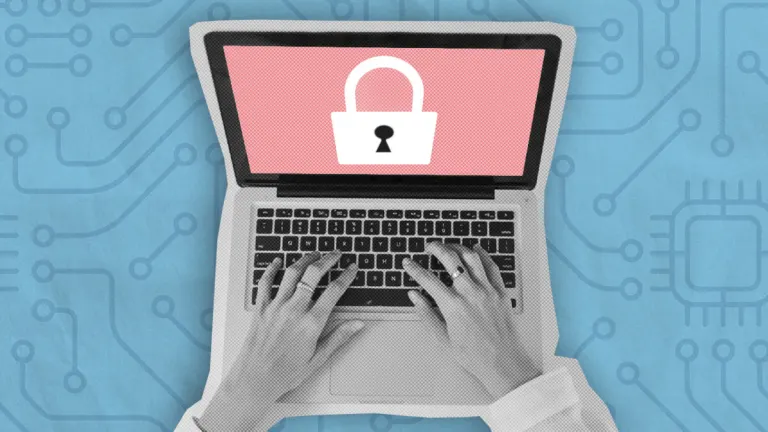
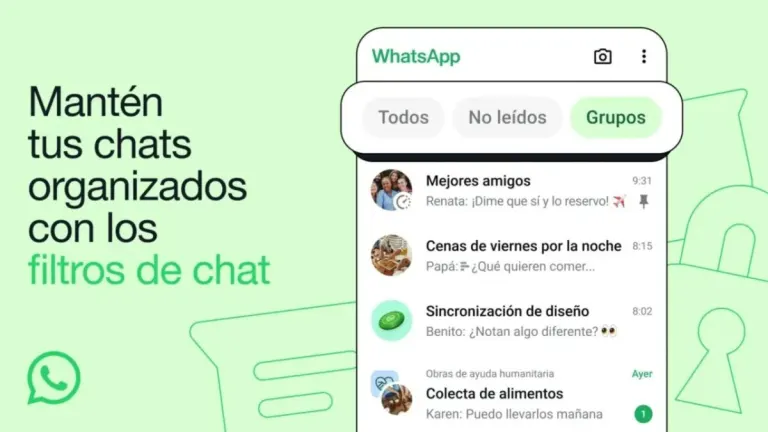




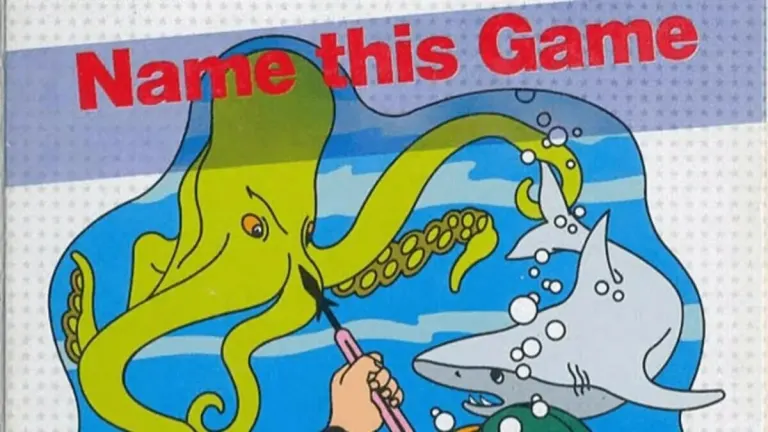



User reviews about Wineskin Winery